We are here to help! Our technicians have answered the most common questions about how to fix common problems with Apple iPad Mini repair process. Depending on the device, mobile phone and tablet repairs can be a tedious process. Troubleshooting is a vital part of both diagnosing a broken part, and discovering what step was missed after repair. Relax, we are here to make your life easier.
We offer a full lineup of repair parts for the Apple iPad Mini including:
Apple iPad Mini Back Camera:
This is your default camera located on the rear of your device. If you are experiencing problems such as a fuzzy image or lines through your pictures, you may actually have damage over the external lens area of your camera. If your pictures look distorted while viewing on your device, but after downloading them to your computer are clear, your screen has gone bad not the camera. If you are having any other problems with your camera, then this is the part you need.
Apple iPad Mini Battery:
This is your main, mobile power source for your device. The iPad Mini battery is located under almost every other component on this device. You can replace your battery without breaking your top digitizer, but this extremely difficult to do. If you’re uncertain if your issue is with your battery, plug your device directly into your computer. If everything works while plugged into your PC, but your device turns off right after you unplug it, then you need a new battery. If your device has to be recharged more often than usual, or will not charge at all, then this is the part you need.
Apple iPad Mini Bluetooth Antenna Flex Cable:
This is located on the lower, right hand side of your device next to the home button. This antenna controls the syncing of other devices and accessories to your iPad Mini. Unlike other iPads, the Mini splits its Bluetooth and WIFI functions between 2 antennas. The WIFI antenna is located on the left side of your device. If your iPad Mini will not connect to a wireless internet signal, you may need to replace both this Bluetooth antenna, and your WIFI antenna on the other side of your home button.
Apple iPad Mini Button Set of Power, Sleep, Volume:
This is a set of 4 separate parts. These parts independently control your volume rocker, sleep mode activation switch, and the lock or power button. Normally, issues with these parts are due to broken interior flex cables that can also be replaced. These external buttons only need replacement if the original part has been lost, or removed and will no longer fit.
Apple iPad Mini Cellular Antenna Flex Cables:
These are a set of two cables that together operate your device’s connection to your cellular network. Your device connects to your cellular network using 3 different components. The first is this cellular antenna set. The second is your SIM card, and the third is your SIM card reader. If you are having issues connecting to your service provider, but not your WiFi, then this is most likely the part you need.
Apple iPad Mini Charge Port Flex Cable:
This is similar to all other iPad devices. This charge port cable controls just your charging functions on the iPad Air. You may be looking at a battery problem if your device will not hold a charge for long, and will function normally when you plug your device straight into a computer. If you are experiencing other problems such as no charging, or no computer connectivity, then this is the part you need.
Apple iPad Mini Front Camera:
This is your secondary camera located on the front of your device. If you are experiencing problems such as a fuzzy image or lines through your pictures, you may actually have damage over the lens area of your front camera (your screen). If your pictures look distorted while viewing on your device, but after downloading them to your computer are clear, your screen has gone bad not the camera. If you are having any other problem with your camera, then this is the part you need.
Apple iPad Mini Head Phone Jack Flex Cable Cellular Version:
This is your main port where you plug in a set of headphones to listen to music, or receive a phone call using headphones with a microphone. The iPad Mini has 2 different versions of this cable depending on if you have a WiFi or Cellular version. This audio flex cable does not control your external sound for items like, apps, games, phone calls on speaker phone, or video calls. If you are having problems not being able to hear sound through a set of headphones, then this is the part you need.
Apple iPad Mini Head Phone Jack Flex Cable WiFi Version:
This is your main port where you plug in a set of headphones to listen to music, or receive a phone call using headphones with a microphone. The iPad Mini has 2 different versions of this cable depending on if you have a WiFi or Cellular version. This audio flex cable does not control your external sound for items like, apps, games, phone calls on speaker phone, or video calls. If you are having problems not being able to hear sound through a set of headphones, then this is the part you need.
Apple iPad Mini Home Button:
This is the cosmetic external piece you click to access your main “home page”. This should only need replacement if you received a new digitizer without a home button, or you lost your home button due to damage. The iPad Mini has a unique design with it’s home button flex cable. This flex is part of the digitizer flex cable. If you have the external home button, but your click feature will no longer work, you will need to replace your entire digitizer.
Apple iPad Mini LCD Display Screen:
This controls your main visual display. The LCD is found under the top touch screen glass. The LCD is also a separate component from your digitizer. If your touch function is not working, or your top glass is broken, then you will need to replace your digitizer. If you can no longer see a clear image on your device’s screen, then this is the part you need.
Apple iPad Mini Microphone Flex Cable:
This is your main audio pick up to allow other folks to hear you. This microphone is located at the top of the iPad Mini, and is an exceptionally difficult repair. In order to get to this part, you must first remove all the other components at the top of your device. For this reason, we suggest letting one of our technicians complete this repair instead. If Siri can no longer hear your commands, then this is the part you need.
Apple iPad Mini Power Plus Volume Flex Cable:
This is your primary on/off and sound level controller on your device. This cable is located at the top of your device (under the power button), and snakes through your unit to connect with your volume buttons. The iPad Mini power flex is a difficult repair in that you must remove a cover on your devices’ motherboard in order to complete this process. There is an extreme risk that your motherboard may be damaged during this repair if you are not confident in your tech skills. If your device will not turn on using your power button, then this is the part you need.
Apple iPad Mini Precut Adhesive:
This is used to seal down your top touch screen digitizer during the repair. The digitizer on an iPad Mini sets down onto the main back housing of your device. If you do not use some type of adhesive to seal your screen down, you will need to use really messy glue instead. If you opt to use glue, any glue that gets on your internal components can destroy your device. At the very least, it will make any further repairs on your device almost impossible.
My phone is freezing, running slow, repair did not work, spazzing out! What can I do?
Performing a soft reset can resolve issues like continuous resetting/rebooting, crashing, freezing, can’t make or receive calls, and other general software related problems. This process is similar to rebooting a computer after it freezes up. Phones are small computers after all.
Soft Reset – This should not erase your data, but it is always a good idea to do a backup. With your device turned on…
- Press and hold Power Button.
- Press and hold the Home Button.
- Your device will now shut down and reboot.
I did a soft reset, but my phone is still not working correctly. What can I do?
A hard reset can resolve issue like: blank or frozen screen, crashing apps, touch screen problems, no audio, random noises, no call functionality or sync errors.
Hard Reset – **This process will erase all your data**, and erase any accounts linked to your device as well.
- Connect your device to a computer that has iTunes.
- Make sure your device is selected from the left menu in iTunes.
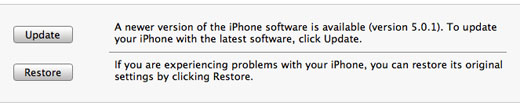
- Click Restore.
- If iTunes asks you to back up your data, Click Yes.
- Click Restore.
- iTunes will prepare and restore your device. Do not unplug your device at this time!
- When finished, iTunes will ask if you would like to restore your data. Choose at your desire.
Your repair guide said my part is possibly defective or broken, what’s next?
- Contact your source for the parts to see what their warranty will cover. If your device is not covered, or is outside it’s warranty, we would be happy to help.
- If your parts came from Cell Spot…
- Contact Us: our support team has additional information regarding a replacement.
- OR
- Mail in Your Device: our certified technicians will be happy to diagnose or repair your device.
My Question is not on this page! Can you help?
YES WE CAN!

Leave a Reply